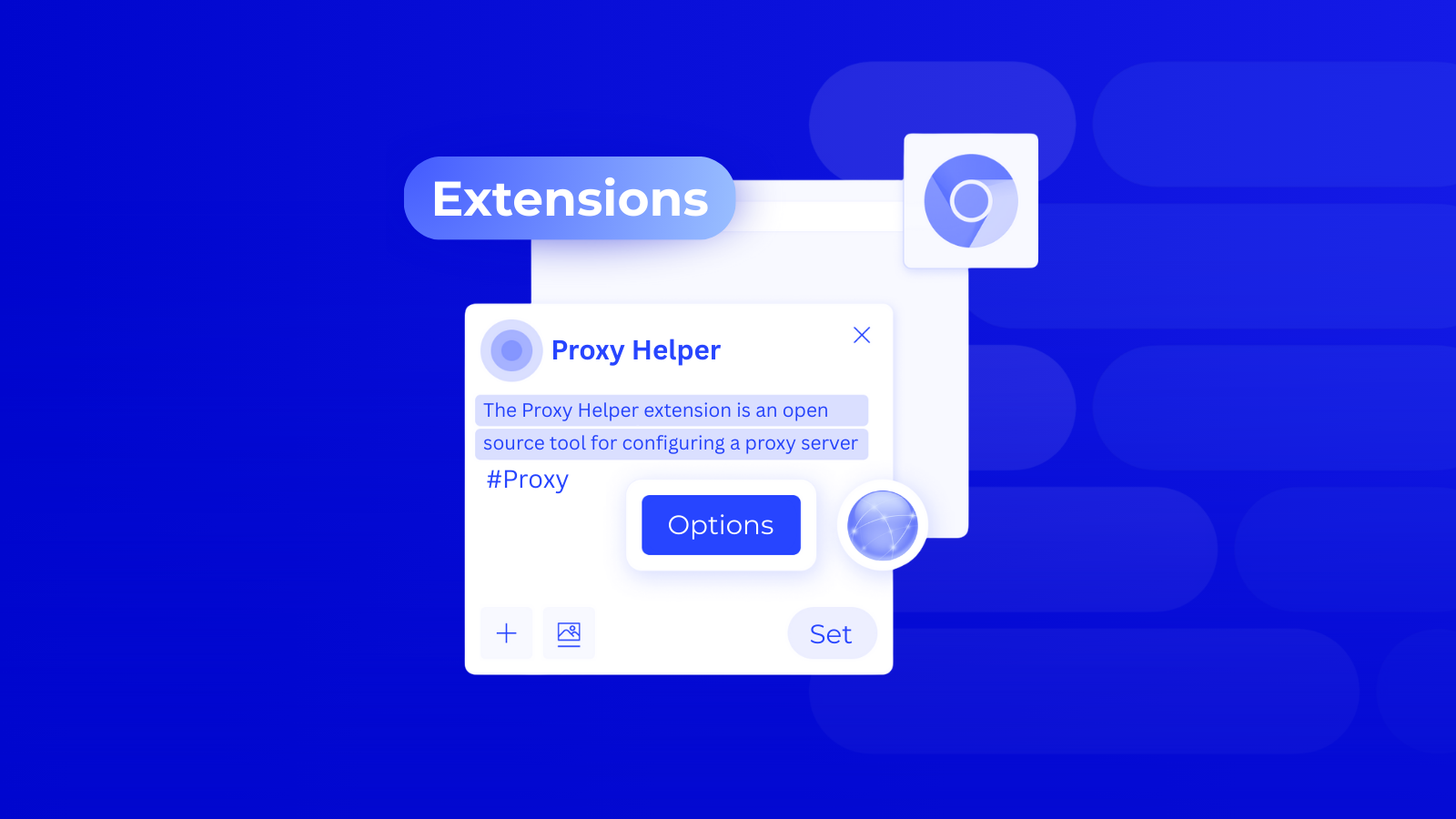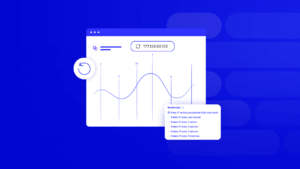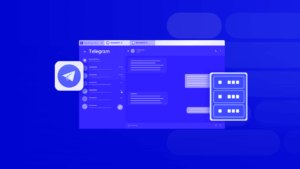In the age of digital technology, ensuring privacy and security on the Internet is of paramount importance. An essential aspect of this is the use of proxy servers, such as Proxy Helper, which help mask IP addresses and enable anonymous web browsing. We will explain how to quickly and efficiently set up a proxy server using the convenient Proxy-Man service.
What is Proxy Helper for Chrome?
Proxy Helper is a browser extension that allows you to configure and switch proxy servers directly in your browser without affecting system settings.
For example, Proxy Helper for Chrome, which is a clone of a popular project on GitHub, is designed for ease of access and supports various types of proxies, including HTTP, HTTPS, SOCKS4, and SOCKS5.
These versatile tools are especially useful for users who need to switch proxy servers frequently or manage multiple proxy configurations. By configuring the proxy helper with an IP address from a proxy provider, users can get unlimited Internet access without having to change system settings.
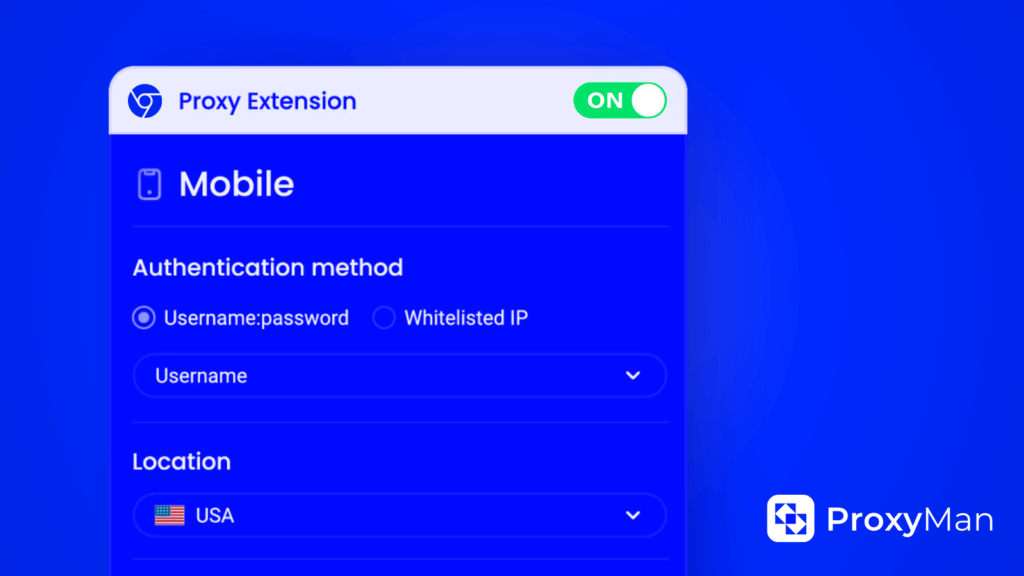
Benefits of Using Proxy Helper with Proxy-Man
By allowing users to route internet traffic through a proxy server, the Proxy Helper with Proxy-Man extension helps mask the real IP address, bypass geographical restrictions, and encrypt data to prevent potential privacy breaches.
Key features of the Proxy Helper extension:
- Multiple proxy profiles. The extension allows users to create and manage multiple proxy profiles. Each profile can have different settings, allowing users to quickly switch between proxies depending on their specific needs.
- Proxy issuance rules. Users can set rules to automatically switch between proxies depending on the website or domain they are visiting. This feature is especially useful for web scraping, where different proxies may be required for different websites.
- Quick switching. With Proxy Helper, switching between different proxy settings is done with a single click. This quick switching feature saves time and makes the tool effective for users who manage multiple proxies.
- User-friendly interface. The Proxy Helper extension offers a clean, intuitive interface that simplifies proxy setup and server management, even for people who are not tech-savvy.
- Customizable settings. The extension provides users with various settings to adapt proxy usage to their specific needs. From specifying proxy server addresses to configuring exceptions for certain websites, all of this provides flexibility and control.

How to Get the Best Proxy from Proxy-Man
Proxy-Man is a convenient service for selecting and installing Proxy Helper. It allows you to remain anonymous and work from anywhere in the world. Here is the manual proxy setup:
- Open the registration page and create a new account, then log in to your control panel.
- Go to the “Top up balance” section and deposit funds using any available method.
- Go to the “New Proxy” page and select the desired proxy type: data center, residential, or mobile.
- Select the desired country (for example, the US), then specify the region, city, and Internet service provider (ISP).
- Select the session type: you can either use the same IP address for as long as possible, or set it to change with each request or at specific intervals (1, 2, 5, or 10 minutes).
- Select your preferred protocol (HTTP(S) or SOCKS5) and specify a proxy traffic limit from 1 GB to 1000 GB depending on your needs.
- Check all selected parameters: location, ISP, protocol, traffic volume, and session type. Then click “Buy Now” to complete your order and get access to the residential proxy.
- Copy the generated proxy credentials and paste them into your browser, application, or automation tool.
How to Setup a Proxy Server with Proxy Helper
Proxy Helper allows you to specify the address, port, protocol type (HTTP, HTTPS, SOCKS4, or SOCKS5), and authentication for a user proxy, if required.
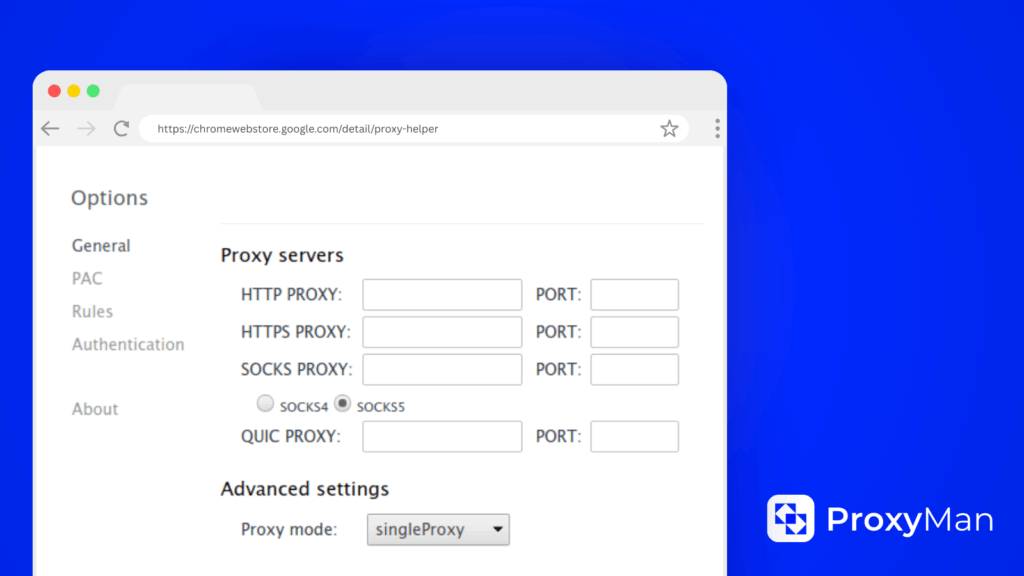
Here’s how to setup a proxy server using Proxy Helper. Follow these steps:
- Install Proxy Helper extension in your Chrome browser.
- Check the “HTTPS proxy” checkbox, as Proxy Helper only supports the HTTPS protocol.
- In the “Settings” window, enter the IP address and port of the proxy server in the fields corresponding to the selected protocol.
- In the “Advanced Settings” section, select the proxy mode corresponding to the connection protocol from the drop-down list.
- Go to the “Authentication” section in the main settings menu.
- If you are using a private proxy with authorization, enter your login and password in the corresponding fields.
- If the configuration was successful, the extension indicator will become colored, which means that the proxy is active in the browser.
FAQ
Q: Is Proxy Helper the same as a VPN?
A: No, a proxy helper is not the same as a VPN. Although both can mask your IP address, VPNs encrypt your entire internet connection, providing a higher level of security and privacy. Proxy helpers only route your browser traffic through a proxy server, leaving other applications unaffected.
Q: Does Proxy Helper slow down my internet connection?
A: The speed of your internet connection with Proxy Helper depends on the proxy server you use. A slow or overloaded proxy server can reduce your web browsing speed. However, a high-quality proxy server, such as OKeyProxy, may not have a noticeable impact on your internet speed.
Q: Can Proxy Helper be used for specific websites?
A: Yes, many proxy helpers allow you to set rules to use a proxy only for specific sites or domains. This can be useful for accessing geo-restricted content without affecting your normal browsing.