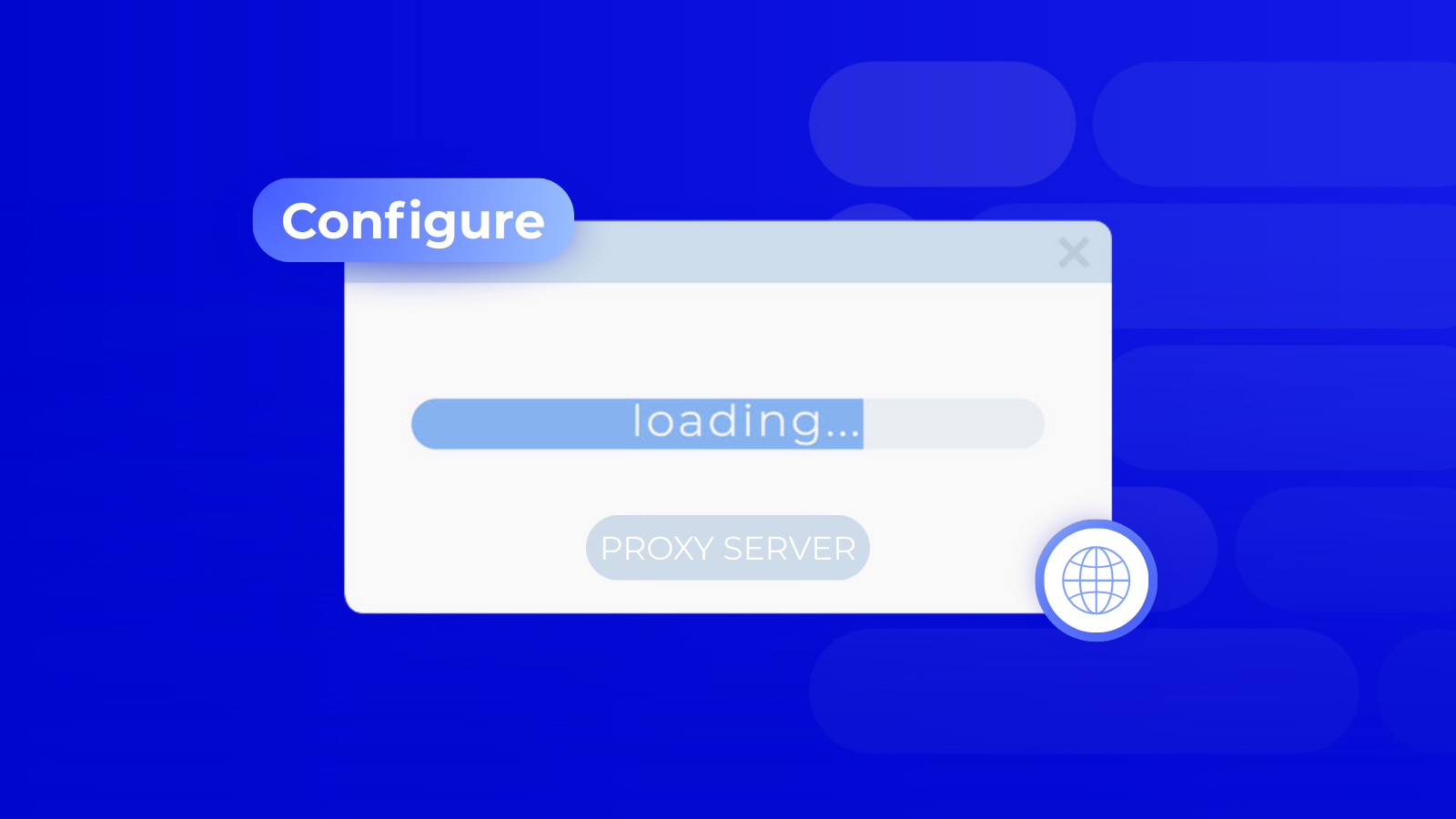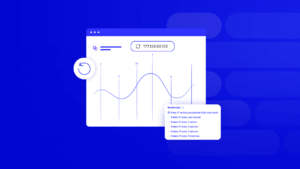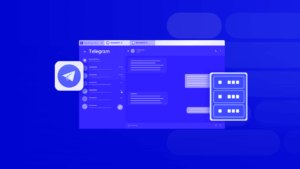If you want to protect your privacy online, access geo-restricted content, or simply browse websites more securely, a proxy is what you need. Proxy servers have been used on the Internet for a long time, especially in corporate environments, but today they are increasingly being used by private Internet users. In this article, we will explain what is configure proxy meaning in different browsers.
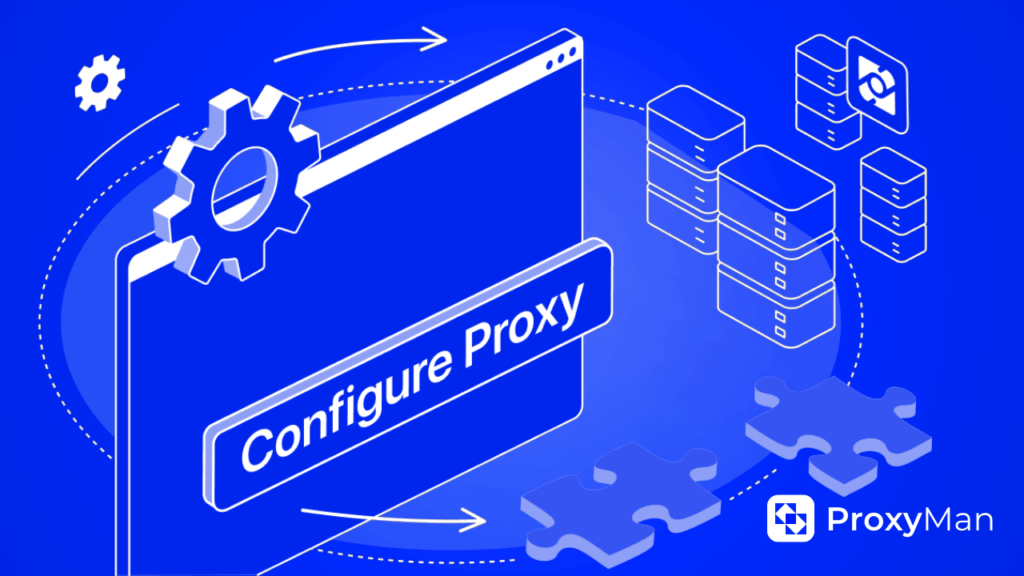
What is Configure Proxy?
A proxy server is an intermediary between your device and the internet. When you connect to a website via a proxy, a connection is first established with the proxy server, which then redirects the request to the internet. Configure proxy helps you:
- Hide your real IP address and increase your anonymity — no one can see you behind a simple screen. It’s like being unobtrusively present in a crowd where no one will notice you.
- Bypass geographical and network restrictions — you can be virtually anywhere. Open up a world that was previously inaccessible.
- Speed up your work by caching and filtering traffic – it’s nice when your work goes smoothly and quickly. It’s like using a car with an automatic transmission: fewer problems, more fun.
- Centralize traffic control in a corporate or personal network – for a business environment, this can be a real lifesaver. Everything is under control, and management is straightforward.
- But remember, a proxy only protects the application you have configured to use it — for example, a browser or a separate program. Other traffic can go directly if no system proxy settings are configured.
When Should You Configure Proxy On or Off?
The decision to configure proxy on or off depends on the intended use. A proxy server acts as an intermediary between your computer and Internet resources, and its settings can be configured for different purposes. Therefore, if you need to ensure your privacy, bypass restrictions, or limit content usage, you should enable the proxy.
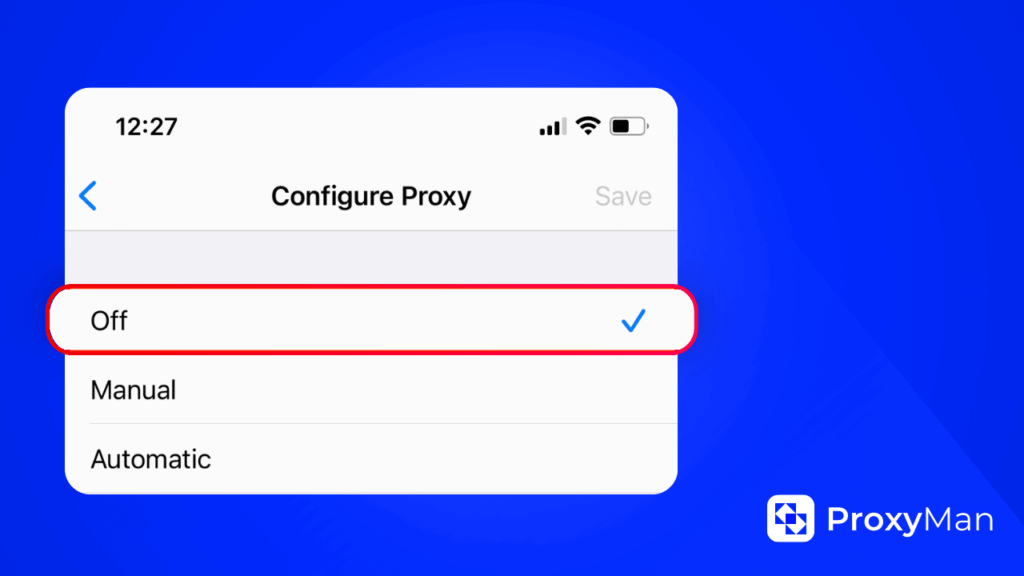
However, you should disable proxy if:
- Slow internet — under heavy load, the proxy starts to work slower because it has to process every byte of data. Disabling the proxy restores a direct connection with minimal delay.
- Login problems — banking websites and cloud services do not trust shared IP addresses, so they may constantly require you to enter a captcha or not allow you to log into your account at all. A “clean”, real IP address solves these problems.
- Streaming blocking — Netflix, Disney+, and other platforms block ranges of known proxy servers and display the message “Content not available in your region.” Disabling the proxy will restore full access to the catalog.
- Network rule conflict — In school and office networks, firewalls often set their own proxy server settings. If you manually add a personal proxy on top of such rules, the connection will be interrupted until the extra proxy is removed.
How to Buy Proxy Using Proxy-Man
Proxy-Man provides fast, stable, and anonymous proxies for secure connections. With our proxy services, you can change your IP address, access geo-restricted content, manage multiple accounts, and maintain your privacy online.
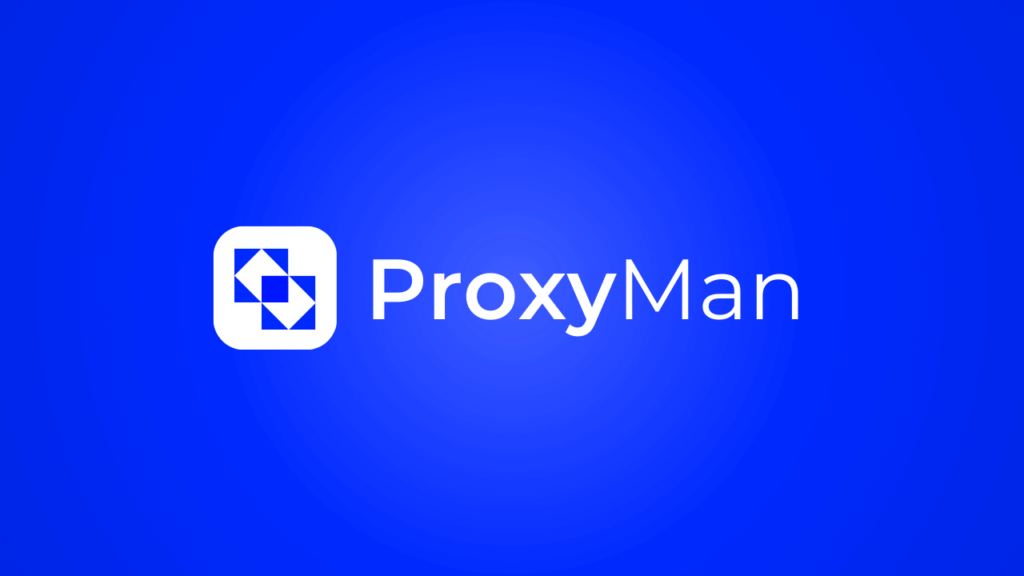
Here is a step-by-step guide on how to buy a proxy through Proxy-Man:
- Open the registration page and create a new account, then log in to your control panel.
- Go to the “Top up balance” section and deposit funds using any available method.
- Then, go to the “New Proxy” tab and select the desired proxy type: data center, residential, or mobile.
- Choose the desired country (e.g., the US), then specify the region, city, and Internet service provider (ISP).
- Select the session type: you can either use the same IP address for as long as possible, or set it to change with each request or at specific intervals (1, 2, 5, or 10 minutes).
- Select your preferred protocol (HTTP(S) or SOCKS5) and specify a proxy traffic limit from 1 GB to 1000 GB depending on your needs.
- Check all selected parameters: location, ISP, protocol, traffic volume, and session type. Then click “Buy Now” to complete your order and get access to the residential proxy.
- Copy the generated proxy credentials and paste them into your browser, application, or automation tool.
Step-by-Step: How to Turn On Proxy in Your Browser
Setting up a proxy is not difficult — it boils down to three steps: buy, obtain data, enter it into the settings. However, there are some peculiarities that depend on which browser you use.
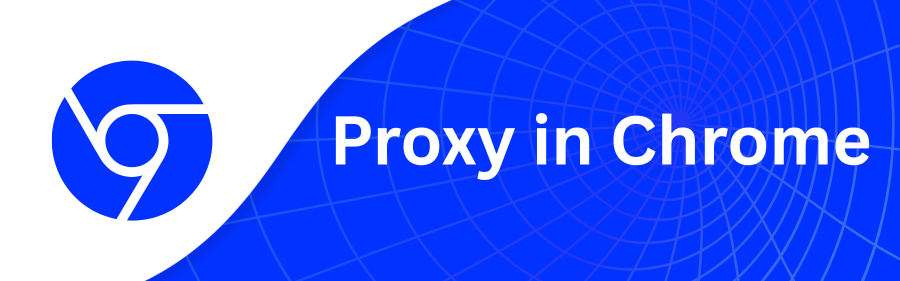
How to Enable Proxy in Chrome
So, to set up a proxy for Google Chrome browser, you need to:
- Launch Chrome, click on the three dots in the upper right corner (menu icon).
- Then, go to the “Settings” section.
- Scroll down and select “System” → “Open proxy server settings”.
- Configure the proxy server in the window that opens:
- For Windows: click “Manual proxy configuration” and enable the “Use a proxy server” option.
- For macOS: go to the “Proxy” section, select the desired connection type (HTTP, HTTPS, SOCKS), enter the IP address and port. If the proxy requires authorization, add your login and password.
- Save the settings — click “Save” to confirm the changes, then restart the browser.
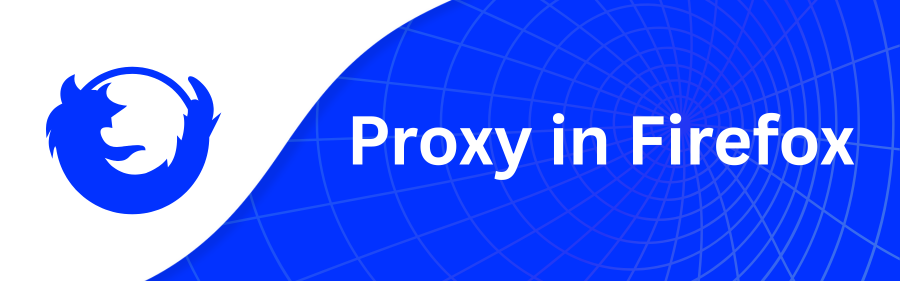
How to Configure Proxy in Firefox Browser
You can configure a proxy server in Mozilla Firefox manually by specifying the server address and port. This allows you to increase your privacy on the Internet, bypass geographical restrictions, and improve connection security. What is configure proxy:
- In the upper right corner of the browser, click on Menu and select Settings.
- In the Find settings bar, type “proxy” or “network” (or select Basic and scroll down to Network Settings).
- The search results will be Network Settings. Click Configure.
- To configure the proxy manually, select the appropriate item and enter the parameters of your proxy server.
- Then, click OK to save the settings.
The first time you try to access a website, the browser will ask you to log in. If a username and password are set for the proxy, enter them in the appropriate fields.
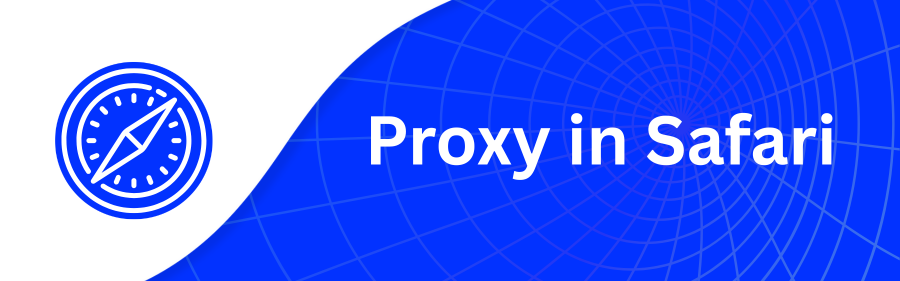
How to Configure Proxy in Safari
Safari also does not have built-in proxy settings and uses macOS system settings. To configure a proxy for Safari, you need to change the system network settings. Here is the proxy settings algorithm:
- First, open Safari browser.
- In the top menu, click Safari, select Settings.
- Go to the Extensions tab.
- Then, click Change Proxy Settings.
- In the Proxy section, set the parameters for your proxy.
FAQ
Q: How do proxies work?
A: The principle of proxy operation is based on step-by-step request processing: when a request is made to a web resource, the incoming data is first transmitted through the proxy, where the IP address is replaced with a new one, after which the modified traffic is forwarded to the final resource.
Q: How do proxies protect against DDoS attacks?
A: Network proxies are one of the key tools for protecting against DDoS attacks, which aim to overload infrastructure and network nodes with an excessive flow of requests, causing malfunctions. The key method of preventing attacks is considered to be masking the real IP of the host, since attackers interact with the proxy rather than with the company’s real servers, which eliminates the possibility of a direct attack on the system.
Q: How does a proxy differ from a VPN?
A: The difference between a VPN and a proxy is that the former encrypts information, while the latter filters it. There is a fundamental difference in the level and type of security they provide. A virtual private network is distinguished by its ability to encrypt data: only the client and server can see the contents of the tunnel. A proxy, on the other hand, transmits information in plain text, but checks the received data for malicious code.