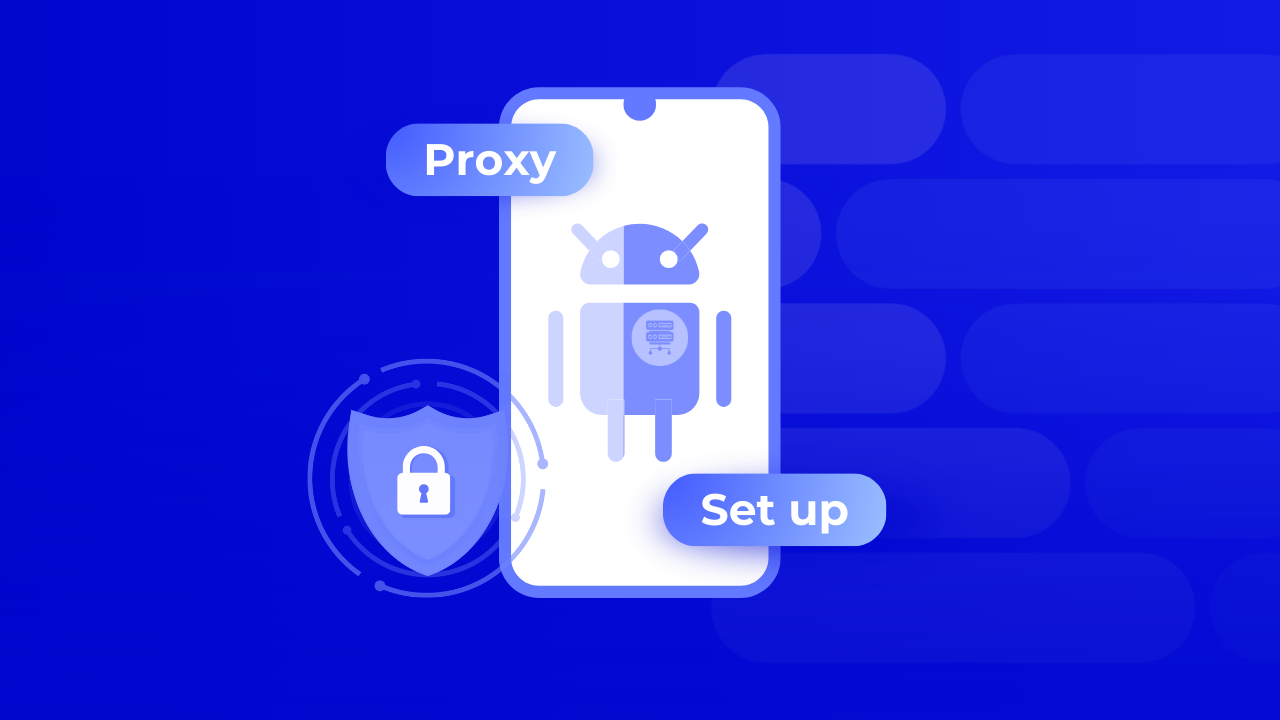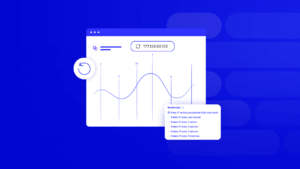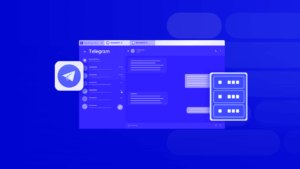Over 3.5 billion people worldwide use smartphones every day, and millions rely on Android devices for work, social media, and online entertainment. Many users wonder how to set up a proxy on Android — not just for convenience, but to protect their privacy and maintain anonymity online.
In our previous article, we explained what a proxy is. Now, let’s dive into how to start using a proxy server on your Android device. But first, let’s quickly recap how it works.
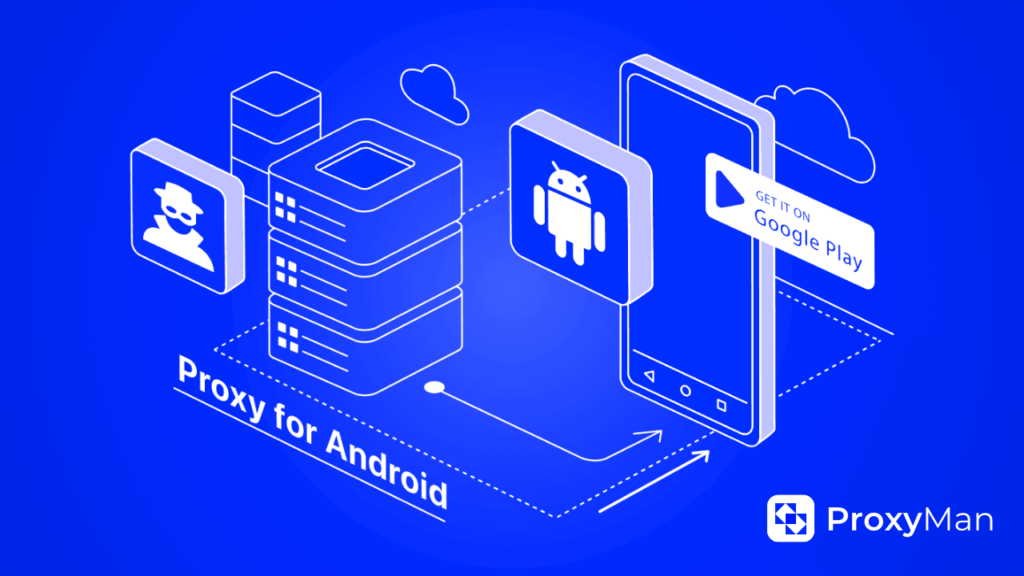
Why a Proxy on Your Android Device is a Must-Have
Configuring a proxy on Android offers several benefits:
- Bypass regional restrictions on forums, chats, and other services.
- Log in to the same platform with multiple accounts.
- Access content unavailable in your region.
- Support bulk messaging and apps that require frequent IP changes.
- Stay anonymous while browsing the web.
In short, a proxy on Android is a reliable solution for anyone who wants unrestricted access to online resources.
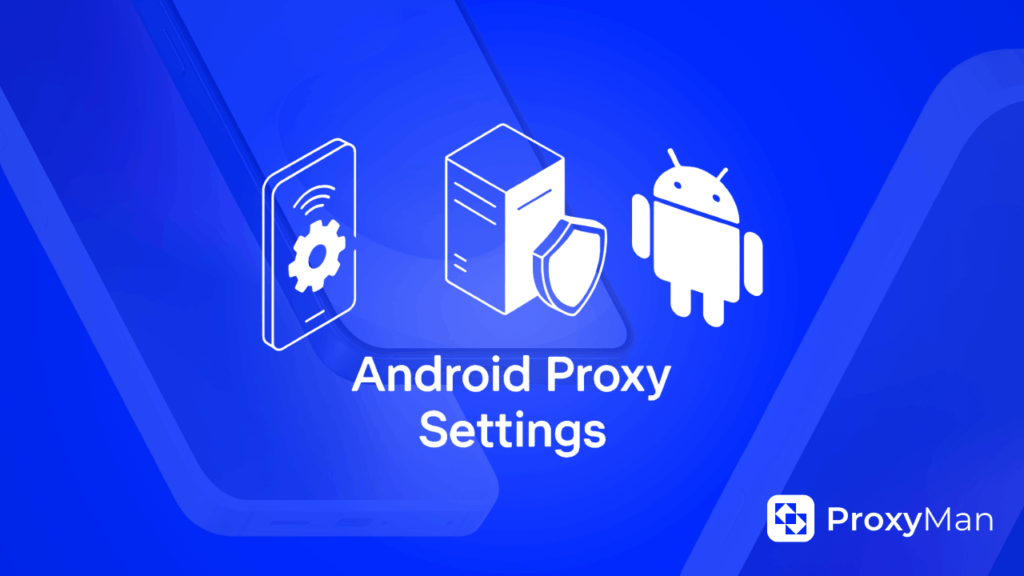
How to Set Up a Proxy on Android Using Wi-Fi Settings
The Android interface may vary depending on the device model and UI (such as MIUI or One UI), but the general steps are similar:
- Open Settings and go to Network & Internet → Wi-Fi.
- Select your network. On stock Android, tap Edit → Advanced options. On MIUI, tap the arrow next to the network, then go to Proxy.
- In the Proxy server section, choose Manual and enter the required details (IP address and port). We’ve covered how to choose and configure these parameters in detail earlier.
- Tap Save to apply the changes.
How to Set Up a Proxy on Android Devices Using Cellular Data
When switching the internet connection to a mobile data plan, proxy server settings are slightly different. For this reason, it’s important to know both methods, so you can use a proxy even if the internet connection type changes. For example, we use a Samsung Galaxy phone running Android 13. For other phone models or older Android versions, the settings may vary slightly. The menu locations or options might differ.
In fact, all data packages, whether AT&T, T-Mobile, Verizon, Vodafone, or Orange, follow the same setup method. Only the menu locations may differ depending on the Android version or device brand. But the general steps remain the same:
- Go to Android Settings. Then select the SIM card with an active data package. For example, we use Indosat.
- Tap on Access Point Names (APN), then select and tap on WAP settings. See the example below.
- In the Edit APN menu, tap Proxy and enter the proxy IP, then tap OK.
- Next, tap Port and enter the port number, then tap OK.
- Don’t forget to save the settings by tapping Save in the top right corner.
Conclusion
We have reviewed how to set up a proxy on Android via Wi-Fi and mobile data, and looked at its main advantages. A proxy helps not only to bypass regional restrictions but also to manage multiple accounts and maintain basic anonymity while using the internet.
Although it does not encrypt all traffic, for everyday use on Android a proxy remains a convenient and simple way to access web services and apps freely, providing control over the connection and basic privacy.